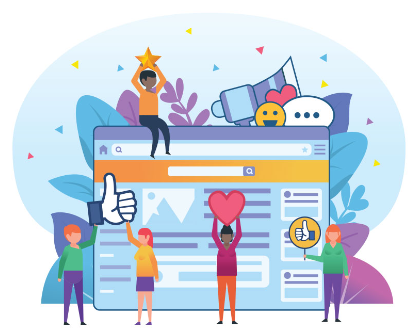The shortcut to Windows 10 are keyboard shortcuts, very used among computer users, especially those less accustomed to the touchscreen. The operating system Windows 10 and previous versions, involves the use of a long series of keyboard shortcuts to perform quick actions. Using the hotkeys of Windows 10 allows you to work without using the mouse and menus inside the applications. Often, using Windows shortcuts saves time, optimizes workflow and enhances the PC experience. Here we gives you a list of the main Windows 10 shortcuts, divided by type and characteristics.
List of Windows 10 Shortcuts by Category
Basic Shortcuts, the most used
Ctrl + C Copy selected or highlighted item (e.g. Text, images, etc.)
Ctrl + V Paste the selected or highlighted item
Ctrl + X Cut the selected or highlighted item
Ctrl + N Opens a new document or window on explore resources
Alt + F4 Closes the current app or window
Alt + Tab Used to switch between applications or open windows
Shift + Delete Permanently delete the selected item, without going through the trash
Word, Excel and Office Shortcuts
Ctrl + Y Delete step by step the last entry
Ctrl + Z Completely cancels the previous insertion
Ctrl + A Selects all elements within a document
Ctrl + B Sets bold for selected and future items
Ctrl + I Sets the italic for selected and future items
Ctrl + S Underline the selected and future elements
Ctrl + P Opens the menu for printing the document
Ctrl + N Opens a new worksheet
Shortcut for Windows Snap Assist
⊞ Win + Directional arrows (⇐⇑⇓⇒) Allows multiple windows to be used at the same time
Shortcuts to Manage Virtual Desktops
⊞ Win + CTRL + D Opens a new Virtual Desktop
⊞ Win + CTRL + F4 Closes the Virtual Desktop
⊞ Win + CTRL + Directional arrows Switch from one Virtual Desktop to another
Shortcuts for Windows
⊞ Win + M Minimize all windows
⊞ Win + E Opens the Windows Explorer window
⊞ Win + D Displays the desktop by reducing all windows
⊞ Win + TAB Allows you to quickly browse through open windows
Shortcuts for Games and Multimedia
⊞ Win + Stamp Take a screenshot of the screen and save it in the Windows image folder
⊞ Win + G Opens the Games bar in Windows 10
Screen Shortcuts
⊞ Win + O Lock screen orientation
⊞ Win + (+) or (-) Activates the magnifying glass to zoom in or out the screen
Shortcut to activate Cortana
⊞ Win + C Opens Cortana in voice listening mode
⊞ Win + S Opens Cortana in text search mode
Other Windows Shortcuts
⊞ Win + Number Opens the application in the position corresponding to the [number] on the taskbar. For example, if you type Windows + 1 and Word is in the first position on the taskbar and click on Windows + 1, Word will open. If the application is already open, a new instance or window will open.
⊞ Win + R Opens the Run dialog
⊞ Win + SHIFT + M Reopen all minimized windows
⊞ Win + F1 Opens the Windows help in the Browser via Bing search query
⊞ Win + F Opens the Feedback Hub window
⊞ Win + CTRL + TAB + Arrows DX and SX Create and move on different tabs (eg the Browser)
⊞ Win + Pause Opens the Windows SYSTEM window
⊞ Win + L Disconnect Windows
⊞ Win + P Starts the Project screen menu
⊞ Win + I Opens the Windows Settings window
⊞ Win + S Opens the Windows 10 search form
⊞ Win + X Opens the Windows 10 start menu
⊞ Win + W Starts Windows INK of Windows 10
⊞ Win + U Launch the Windows 10 voice assistant menu
⊞ Win + CTRL + F Allows you to search for a PC on the network